
What are Bookmarklets?
Chances are that you are not a begginer so I won’t go much into details of what Bookmarklets are.
Bookmarklets are simply browser bookmarks that execute JavaScript in order to manipulate the current page. But since I’m not a developer and my JS skills are limited, you can read more on this freeCodeCamp article.
How to install
Creating or installing a bookmarklet is identical a regular bookmark, give it a Name that reminds you the function and in the URL field add the JavaScript code.
Three ways to create a bookmarklet.
- Just drag and drop the shortcut in your bookmarks bar
- Right-click on the Bookmark bar, then Add Page
- Hit the shortcut
CMD + Dif you’re using a MAC orcontrol + Dif using Windows
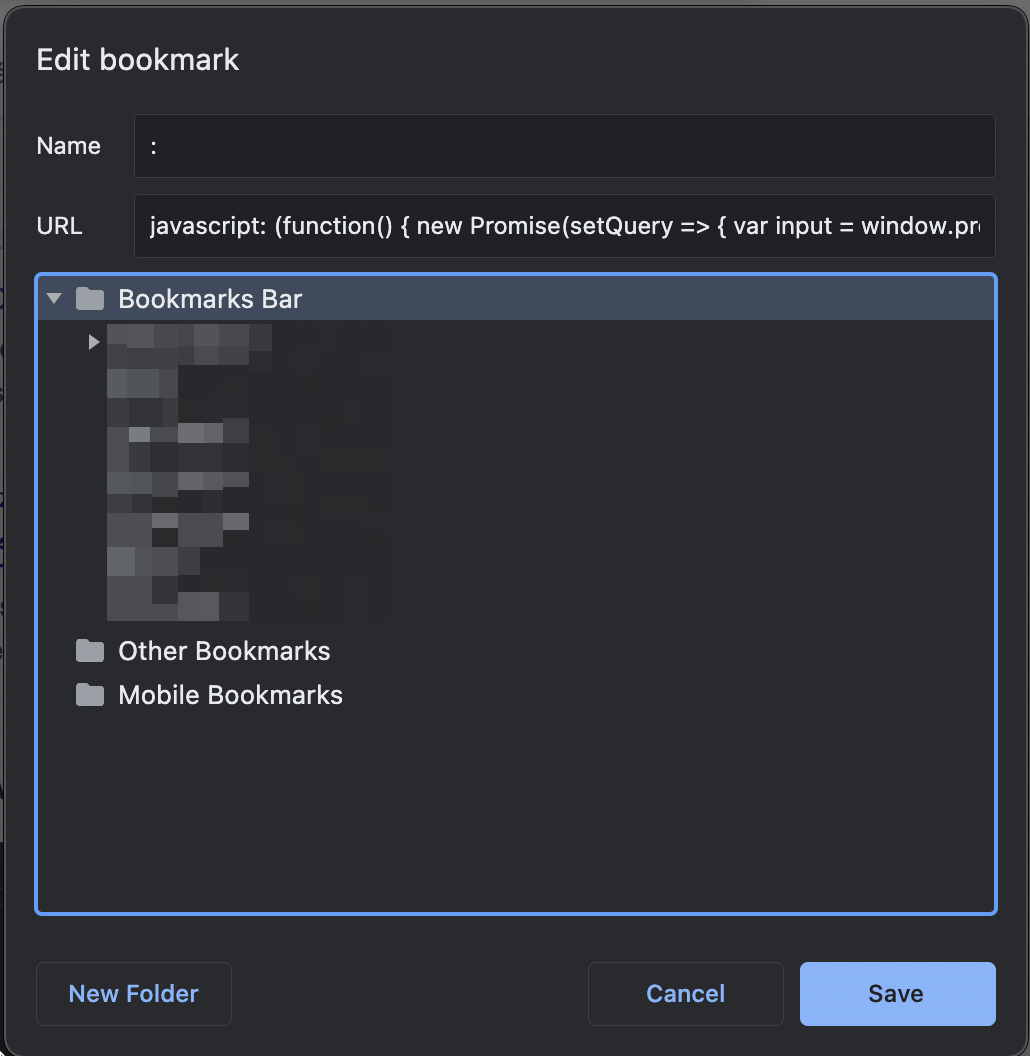
Site search on current website
This bookmarklet lets you do a site: search on the current website. You can find a complete guide on search operators and amend the following JS script as needed.
Open the current URL in ahrefs
This ahrefs bookmarklet is one of my go-to for opening the current URL in the Site Explorer with an Exact URL match.
Open Google’s cache text-only version
This little gem allows you to see the current URL in Google’s text-only cache version in order to see what a web page looked like the last time Google visited it.
Open in Google Search Console
This shortcut lets you open the current URL in Google search console with a query breakdown. There are a few applied filters such as:
- Clicks
- Impresssions
- CTR
- AVG position
- Search type: Web
- Date: Last 28 days
Open in Wayback Machine
Check a URL if it’s saved in Wayback Machine. If it’s not about curiousity and how a page looked like 10 years ago, then it’s about SEO advantage.
Get robots.txt of current domain
Let’s you view the robots.txt of the current domain.
BONUS: Open in Google Analytics
Say that you’re currently looking at example.com/page
Hit this bookkmarklet and it will open example.com in Google Analytics under “Behavior > Site Content > Landing Pages”
Just remember to change the Property View with the GA view that you want to associate it. In the code above replace “XXXXXXXXXXXXXX”

Take it a steps further?
Save these in your bookmarkets bar, use Alfred or Raycast (Mac users) to quickly search and use your bookmarkets. This gets you a GA view for each website, faster than you can blink.


